Actions
Additional actions for the Shortcuts app
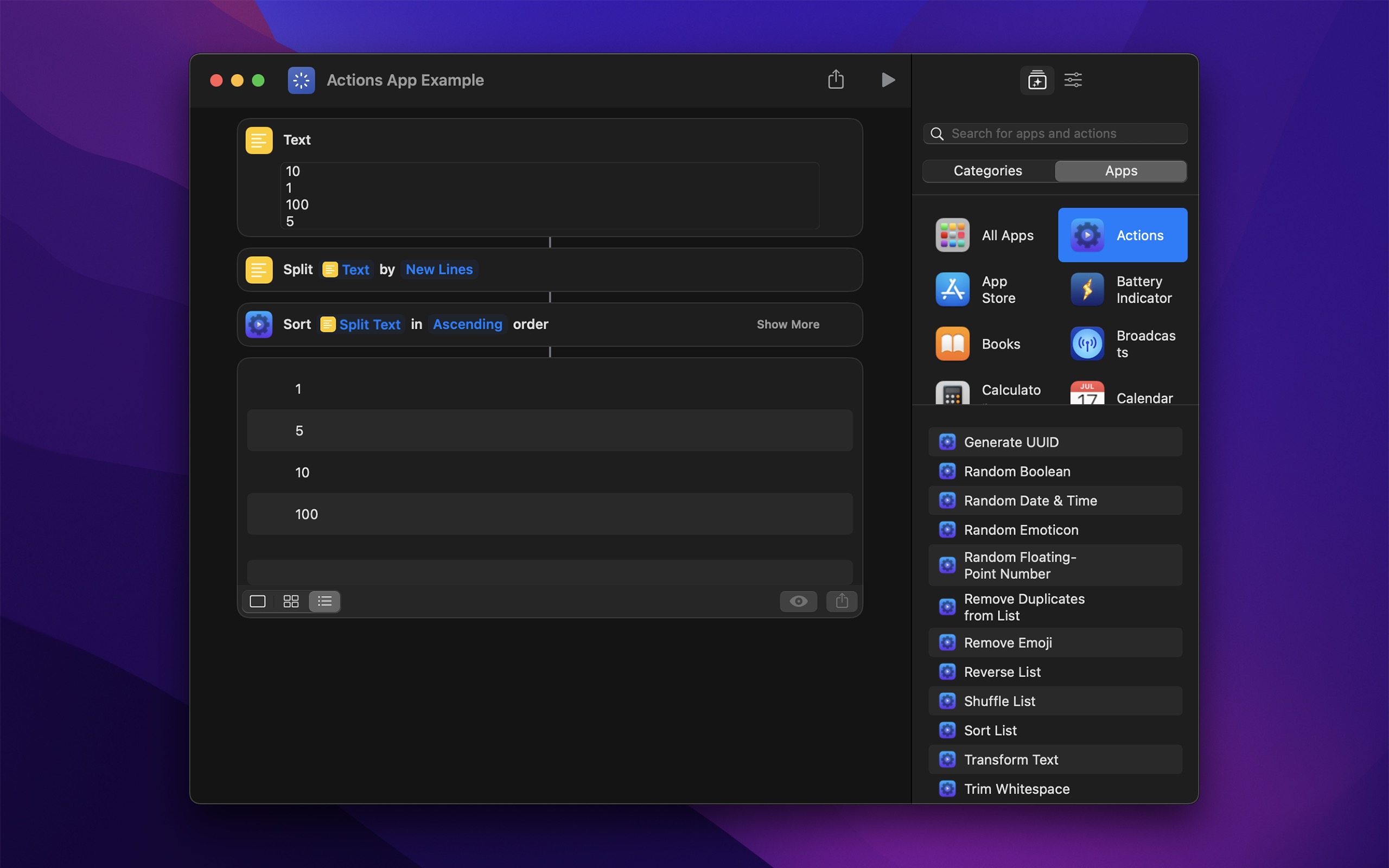
The app provides lots (180+) of powerful extra actions for the Shortcuts app on macOS, iOS, and visionOS. These actions make it significantly easier to create shortcuts.
Restart your device if the actions do not show up in the Shortcuts app. Also try setting a different device language and then back. Learn more
If you have any questions about how to use the different actions or for what, try asking the Actions GPT bot. And if you want to feed your own AI, here is the source data.
On macOS, also check out Shortcutie for advanced actions and Short Run for running shortcuts from the menu bar.
Included actions
- Add to List
- Apply Capture Date
- Ask for Duration
- Ask for Text with Timeout
- Authenticate
- Blur Images
- Boolean
- Calculate Distance
- Calculate with Soulver
- Choose from List (Extended)
- Clamp Number
- Color
- Combine Lists
- Combine Videos
- Convert Coordinates to Location
- Convert Date to Reference Timestamp
- Convert Date to Unix Timestamp
- Convert Location to Geo URI
- Convert Reference Timestamp to Date
- Convert Unix Timestamp to Date
- Create Color Image
- Create Duration
- Create Gradient Color Image
- Create Menu Item
- Create URL
- Create URL Shortcut File
Create
.urlor.weblocfiles that open websites when double-clicked. Primarily for macOS. - Download File
- Edit URL
- Encrypt File
- Encrypt Text
- Filter List
- Find Music Playlist (iOS-only)
- Find Wi-Fi Network (macOS-only)
- Flash Screen (macOS-only)
- Format Currency
- Format Date Difference
- Format Duration
- Format Number as Ordinal
- Format Number — Compact
- Format Person Name
- Format Text List
["A", "B", "C"]→A, B, and C - Generate CSV
- Generate Haptic Feedback (iOS-only)
- Generate Random Data
- Generate Random Text
- Generate UUID
- Get All System Colors
- Get Audio Playback Destination (iOS-only)
- Get Average Color
- Get Average Color of Image
- Get Battery State
- Get Bluetooth Device
- Get Bluetooth Devices
- Get Boolean from Input
- Get Compass Heading (iOS-only)
- Get Default Browser (macOS-only)
- Get Device Details (Extended)
- Uptime (not including sleep)
- Uptime (including sleep)
- Active processor count
- Physical memory
- Time zone
- Hostname
- Thermal state
- Total storage capacity
- Available storage capacity
- Battery condition (macOS-only)
- Battery health (macOS-only)
- Serial number (macOS-only)
- Get Device Motion Activity (stationary, walking, running, cycling, automotive, etc.)
- Get Device Motion Data (iOS-only)
- Get Device Orientation
- Get Dominant Colors of Image
- Get Elevation (iOS-only)
- Get Emojis
- Get File Path
- Get High-Resolution Timestamp
- Get Index of List Item
- Get Map Image of Location
- Get Modifier Key State (macOS-only)
- Get Paragraphs from Text
- Get Printers (macOS-only)
- Get Query Item Value from URL
- Get Query Items from URL
- Get Query Items from URL as Dictionary
- Get Random Boolean
- Get Random Color
- Get Random Date and Time
- Get Random Emoticon
- Get Random Floating-Point Number
- Get Random Number from Seed
- Get Related Words
- Get Running Apps (macOS-only)
- Get Sentences from Text
- Get SF Symbol Image
- Get System Color
- Get Title of URL
- Get User Details
- Username (macOS-only)
- Full Name
- Given Name
- Family Name
- Initials
- Shell
- Language Code
- Idle Time (macOS-only)
- Administrator Status (macOS-only)
- Get Values Using JSONPath
- Get/Set Default Printer (macOS-only)
- Get/Set File Extension Visibility (macOS-only) Check and control whether file extensions are shown in Finder for specific files. Only works if the “Show all filename extensions” Finder setting is disabled.
- Get/Set File Icon (macOS-only) Get the icon of files and folders or set custom icons for them.
- Get/Set File Tags
- Get/Set Image Capture Date
- Get/Set Image Location
- Get/Set Uniform Type Identifier
- Global Variable
- Hex Encode
- Hide Shortcuts App
- Invert Dictionary
{"en": "Hello", "es": "Hola"}→{"Hello": "en", "Hola": "es"} - Invert Images
- Is Accessibility Feature On
- Is Audio Playing (iOS-only)
- Is Bluetooth On
- Is Call Active (iOS-only)
- Is Camera On (macOS-only)
- Is Cellular Data On
- Is Cellular Low Data Mode On
- Is Conforming to Uniform Type Identifier
- Is Connected to VPN (iOS-only)
- Is Dark Mode On
- Is Day
- Is Device Locked
- Is Device Moving
- Is Device Orientation
- Is Host Reachable
- Is Location Services Enabled
- Is Low Power Mode On
- Is Microphone On (macOS-only)
- Is Online
- Is Screen Locked (macOS-only)
- Is Screen Saver Active
- Is Shaking Device
- Is Silent Mode On (iOS-only)
- Is Time
- Is Time In Range
- Is Web Server Reachable
- Is Wi-Fi On (macOS-only)
- Join Wi-Fi (iOS-only)
- Merge Dictionaries
- Named Clipboard (macOS-only)
- Open URLs in Safari
- Open URLs with App (macOS-only) For example, open URLs in a specific browser.
- Overwrite File
- Parse CSV
- Parse JSON5
- Pick Color Pick a color using the system color picker, optionally from a reference image.
- Play Alert Sound (macOS-only)
- Pretty Print Dictionaries
- Remove Duplicate Lines
- Remove Duplicates from List
- Remove Emojis
- Remove Empty Lines
- Remove from List
- Remove Non-Printable Characters
- Reverse Lines
- Reverse List
- Round Number to Decimal Places
3.14159→3.14 - Round Number to Multiple
- Sample Color from Screen (macOS-only)
- Scan Documents (iOS-only)
- Scan QR Codes in Image
- Send Distributed Notification (macOS-only)
- Set Creation and Modification Date of File
- Set Dictionary Value Using JSONPath
- Show Black Screen (iOS-only)
- Show Notification
- Shuffle List
- Sort List
- Sort Months
- Spell Out Number
- Toggle Boolean
- Transform Lists
- Transform Text
- Camel case
- Pascal case
- Snake case
- Constant case
- Dash case
- Slugify
- Strip punctuation
- Strip quotation marks
- Strip HTML
- Strip diacritics
- Transliterate to Latin
- Transliterate Latin to Arabic
- Transliterate Latin to Cyrillic
- Transliterate Latin to Greek
- Transliterate Latin to Hebrew
- Transliterate Latin to Hangul
- Transliterate Latin to Hiragana
- Transliterate Latin to Thai
- Transliterate Hiragana to Katakana
- Transliterate Mandarin to Latin
- Transform Text with JavaScript
- Trim Whitespace
- Truncate List
- Truncate Number
- Truncate Text
- Use System Font in Rich Text
- Wait for Distributed Notification (macOS-only)
- Wait Milliseconds
- Write or Edit Text
Want more shortcut actions?
- High-quality transcription (speech to text) in 100 languages → Aiko
- Trigger shortcuts on your Mac from your iOS device → Hyperduck
- Set default browser → Supercharge & Default Browser
- Use the ChatGPT API, Ollama, Groq → AI Actions
- Show text in menu bar → One Thing
- Open URLs in a specific browser → Velja
- Remove tracking parameters from URLs → Velja & Pure Paste
- Check if online → Online Check
- Generate images from text with AI locally → Amazing AI
- Clear clipboard formatting → Pure Paste
- Get internet speed → Speediness
- Join video calls → Dato
- Put text on the iOS Lock Screen → Any Text
- Preview app icons → Icon Preview
- Get clipboard items → Pasteboard Viewer
Impossible actions
Some common actions requests that are not possible:
- Orientation lock status
- Flashlight status
- Ambient sensor info
- Flight mode status
- Hotspot status
- Hotspot connect/disconnect
- All audio playback destinations
- CarPlay connection status
- Notifications in CarPlay
- Media volume
- More accessibility checks (like reduce white point)
Anything related to changing system features/settings or interacting with other apps is generally not possible.
For these, I recommend sending a feature request to Apple.
Declined actions
- Imgur - I don’t generally don’t want to integrate with services. They cause a huge support burden, either by being unreliable, breaking the API, shutting down, and other things.
Frequently Asked Questions
I have a feature request, bug report, or some feedback
Click the feedback button in the app or send it here.
The actions don’t show up in the Shortcuts app
This is caused by a iOS/macOS bug.
Some things you could try:
- Restart your device.
- Change the device language to something else and back.
- Add this shortcut, run it once, relaunch Shortcuts, and see if the actions show up in the Shortcuts app after that.
- Add this shortcut, copy the action, paste it into a new shortcut, and relaunch Shortcuts.
- Remove the app, install it again, and restart your device.
Please don’t contact me about this issue. This is a problem with iOS/macOS and out of my control.
I get a “errorDomain error 2” error when running an action
Same solution as above.
Why is this free without ads?
I just enjoy making apps and want this to be available for everyone. Consider leaving a nice review on the App Store.
How can I prevent the app from being offloaded when I have “app offloading” enabled on iOS?
iOS does not have a way to prevent individual apps from being offloaded (even though it should!) and there is no way for apps to tell iOS not to offload them. I recommend sending feedback to Apple about this. You could try this workaround.
More FAQs…
Older versions
Non-App Store Version
A special macOS version for users that cannot access the App Store. It won’t receive automatic updates. I will update it here once a year.
Download (3.6.0 · macOS 15+)