Shortcutie
Power up the Shortcuts app on Mac
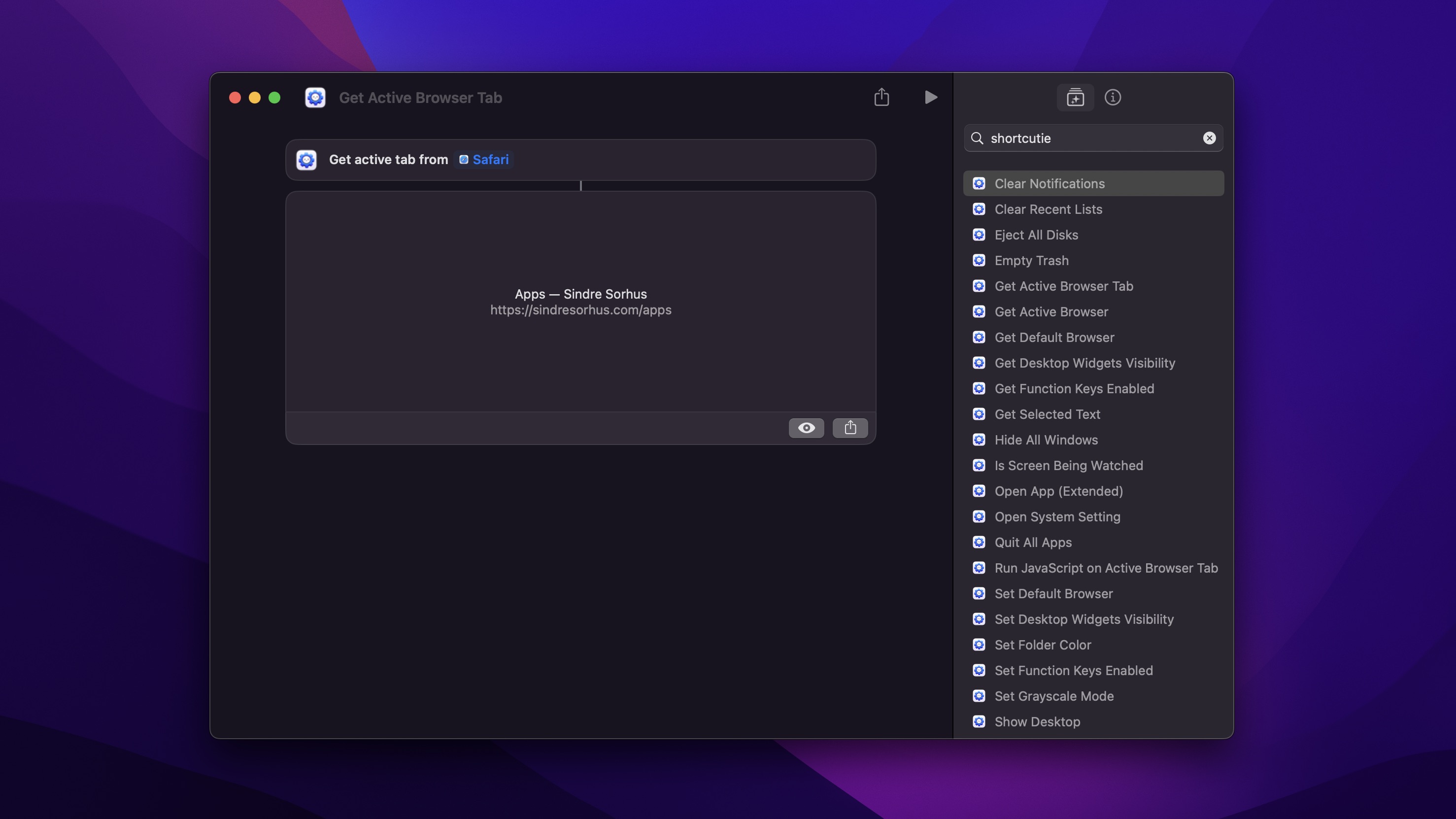
Requires macOS 15.2 or later
The app provides lots (70+) of powerful extra actions for the Shortcuts app on macOS.
While my free Actions app provides useful functionality for the Shortcuts app through the App Store for macOS, iOS and visionOS, Shortcutie is a Mac-only app that offers more powerful system-level features by operating outside of Apple’s restrictions. This enables capabilities like changing system default browser (without a prompt), getting the active browser tab, clearing notifications, etc. - things that wouldn’t be possible under App Store rules.
Restart your device if the actions do not show up in the Shortcuts app. Also try setting a different device language and then back.
Can it be added to Setapp? Setapp curates apps based on demand, so if you’d like to see the app on Setapp, email them and request its inclusion.
💡 Also available in the Power User Bundle - Get 3 of my power user apps for 26% off normal price.
Included actions
- Get Active Browser Tab Gets the URL and title of the active browser tab Supports Safari, Chrome, Edge, Brave, Opera, Vivaldi, Arc, Orion, and any Chromium-based browser. Firefox and Firefox-based browsers (including Zen) are not supported as they do not implement the required AppleScript interface for getting tab info.
- Run JavaScript on Active Browser Tab Runs JavaScript code on the active browser tab and returns JSON Supports the same browsers as “Get Active Browser Tab”.
- Open URLs in Private Browser Window Opens URLs in a private/incognito browser window Supports Safari, Chrome, Edge, Brave, Opera, Vivaldi, Arc, Orion, Firefox, Zen, and any Chromium-based and Firefox-based browser.
- Get Active Browser Gets the frontmost app if it’s a browser
- Get Selected Text Gets the selected text in the currently focused window
- Get/Set Current Folder in Finder Gets or sets the currently viewed folder in Finder
- Get Document of App Returns the file of the currently active document in the active or specified app Works with native macOS apps like Preview, TextEdit, Pages, Keynote, Numbers, and other document-based apps.
- Get File from Path
Converts a text path to a file or folder object for use in other Shortcuts actions
Accepts both absolute paths (like “/Users/username/Documents/file.txt”) and paths with “
” (like “/Documents/file.txt”). Returns a reference to the actual file on disk. - Show Alert (Extended) Shows an alert dialog with multiple buttons and returns which button was clicked Timeout, custom icon, and up to 8 buttons. Screenshot.
- Join Wi-Fi
- Clear Top Notification Clears the top visible system notification
- Clear Notifications Clears all system notifications
- Click Top Notification Activates the top visible system notification
- Get/Set Default Browser View or change the system default web browser
- Get/Set Appearance (Extended) View or change the system appearance mode (Light, Dark, or Auto) Unlike the native action, this also supports Auto mode.
- Get/Set Icon & Widget Style View or change how app icons and widgets appear Choose default, dark, clear, or tinted.
- Press Keyboard Shortcut Simulates pressing a keyboard shortcut Optionally target a specific app.
- Trigger Menu Bar Item Executes a menu bar item in the frontmost or specified app Accepts menu paths like “File > Save As”.
- Get Menu Bar Item Gets info about a menu bar item in the selected app Returns title, enabled state, checked state, and keyboard shortcut.
- Set Grayscale Mode Makes screen display in black and white
- Is Screen Being Watched Detects if the screen is being recorded, mirrored, or shared (Zoom, Teams, etc)
- Open App (Extended) Options to pass in URLs, activate, force new instance, hide, launch arguments, and environment variables
- Unminimize Windows of Active App Unminimizes all windows or the first window of the currently active app
- Isolate Window Hide all other apps and minimize all other windows of the current app, leaving only the frontmost window visible It’s like a turbocharged “Hide Others” — also minimizes your extra windows in the current app, so you see just the one you care about. Perfect for quickly clearing away distractions when you have many windows open.
- Get/Set Accent Color View or change the system accent color Also includes special iMac colors not normally accessible on non-iMac systems.
- Toggle Dock Folder Expands or collapses a folder in the Dock, similar to manually clicking on it Tip: Add this to a shortcut and give it a keyboard shortcut to expand or collapse Dock folders from the keyboard.
- Get/Set Default Audio Device View or change the default audio input (microphone) or output (speaker)
- Get Details of Audio Device Returns comprehensive information about audio devices Includes volume, mute state, type, connection status, sample rates, manufacturer info, and more.
- Find Audio Device Returns all audio devices Includes comprehensive details about them.
- Get/Set Audio Device Mute State Control mute state of audio devices
- Get/Set Audio Device Volume Control volume level of audio devices
- Set Folder Color Change the color of folders
- Hide All Windows Instantly hides windows for all apps
- Minimize All Windows Minimizes all visible windows, with options to only affect the active app and exclude the frontmost window
- Quit All Apps Closes all running apps except menu bar apps Options to exclude apps, exclude frontmost app, and close Finder windows.
- Get Night Shift Returns whether Night Shift is currently enabled
- Get True Tone Returns whether True Tone is currently enabled
- Eject All Disks Safely unmounts all external drives (except excluded ones)
- Create Email with Files Creates a new email message in the default email app with the given files as attachments Works with Mail, Outlook, Spark, Mimestream, Airmail, Canary Mail, and maybe other apps. Not Thunderbird.
- Empty Trash Permanently deletes items in the trash
- Toggle Show Desktop Shows or hides the desktop by temporarily moving windows aside
- Toggle Mission Control Shows or hides Mission Control
- Toggle App Exposé Shows or hides App Exposé
- Toggle Launchpad Shows or hides Launchpad
- Toggle Spotlight macOS 26 only Toggles Spotlight search, optionally navigating to a specific tab (like Clipboard History)
- Get Latest Screenshots Returns the most recent screenshots taken with the system screenshot tool
- Get/Set Dock Position View or change the position of the Dock Changes take effect immediately.
- Get/Set Desktop Icons Visibility Show, hide, or check visibility status of desktop icons
- Get/Set Desktop Widgets Visibility Show, hide, or check visibility status of desktop widgets
- Get/Set Function Keys Mode Toggle or check if F1-F12 keys operate as standard function keys or media keys
- Get/Set Hot Corner View or change the configuration for a system hot corner
- Get/Set Keyboard Brightness View or change the keyboard backlight brightness level Only works on Macs with a built-in backlit keyboard.
- Get/Set Night Shift Color Temperature Control the Night Shift color temperature.
- Get/Set Network Location Switch between different network configurations Tip: You could automate switching based certain conditions with the Shortery app.
- Get/Set iOS Notifications Enabled Control whether notifications from your iOS device appear on your Mac Only works if your Mac supports notifications from iOS.
- Center Mouse Pointer Centers the mouse pointer on the primary display
- Get/Set Mouse Pointer Visibility Get or set the visibility of the mouse pointer By default, it reappears on mouse movement.
- Invert Selection in Finder Inverts the current selection in Finder Deselects what’s currently selected and selects everything that wasn’t selected. Only works when Finder is the active app.
- Create New Text File in Finder Creates a new text file in the current Finder location The file will be created in the frontmost Finder window’s current location and will be ready for you to rename.
- Toggle Hidden Files in Finder Shows or hides hidden files in Finder Toggles the visibility of files that start with a dot (.) and other hidden system files. This is a temporary toggle that affects the current Finder session. The setting will revert when Finder is restarted.
- Get Slack Workspace Gets the name of the current Slack workspace
- Clear Recent Lists Clears recent items (files, apps, and servers) from menus
- Open System Setting Opens Hide My Email, Private Relay, VPN & Filters, or Apple Account Subscriptions settings directly
- Get/Set Finder New Window Target Gets or sets the default folder that opens when creating new Finder windows
- Sleep Displays Puts all displays to sleep immediately The Mac itself stays awake, only the displays go to sleep.
- Clear Clipboard Clears all contents from the system clipboard
- Get Apps Using Secure Input Secure Input prevents other apps from reading keystrokes when typing passwords. Sometimes apps don’t properly disable it, causing keyboard shortcuts to stop working. This can find such apps.
And many more planned!
Tips
Sharing shortcuts that use Shortcutie
Add a warning at the start of the shortcut to install the app if not installed. Example
Frequently Asked Questions
I have a feature request, bug report, or some feedback
Click the feedback button in the app or send it here.
The actions don’t show up in the Shortcuts app
This is caused by a macOS bug.
Some things you could try:
- Restart your device.
- Add this shortcut, run it once, relaunch the Shortcuts app, and see if the actions show up in the Shortcuts app after that.
- Change the device language to something else and back.
- Remove the app, install it again, and restart your device.
I get a “errorDomain error 2” error when running an action
Same solution as above.
Why is this not in the App Store?
Much of the functionality would not be possible in the App Store because of sandboxing.
Why is this paid when your Actions app is free?
Unlike Actions, which uses public APIs, Shortcutie relies on many private APIs that require constant maintenance as macOS evolves. The app targets power users who value these advanced capabilities, and the pricing helps ensure sustainable development while keeping the support burden manageable.
Can I have this installed together with the Actions app?
Yes, they are complementary.
Can you support iOS?
No. The app relies on macOS-specific system features that aren’t available on iOS and requires capabilities outside of App Store restrictions. Check out Actions for iOS shortcuts functionality.
Do I need to keep the app running for the actions to work?
No, once installed, the app’s actions are always available to the Shortcuts app.
I can already do some of these actions with AppleScript and the command-line, why use this app?
Yes, but the app packages these capabilities into maintained, ready-to-use actions that integrate perfectly with Shortcuts. This lets you focus on building workflows instead of writing and maintaining scripts.
How is the “Quit All Apps” action better than the built-in “Quit App” action?
The action can exclude the frontmost app and also close Finder windows.
What’s up with the app icon?
A bit of whimsy makes software more human and approachable. Even Apple uses a smiling Finder icon to this day. Good software can be both powerful and fun. And since the icon is only visible in the App Store and as a tiny icon in Shortcuts, its design has minimal impact on the actual utility of the app.
Shortcutie and Supercharge seem to have some of the same actions for Shortcuts
There is some overlap, but Shortcutie includes many more actions. Supercharge only includes actions for its own features.