Velja
Powerful browser picker
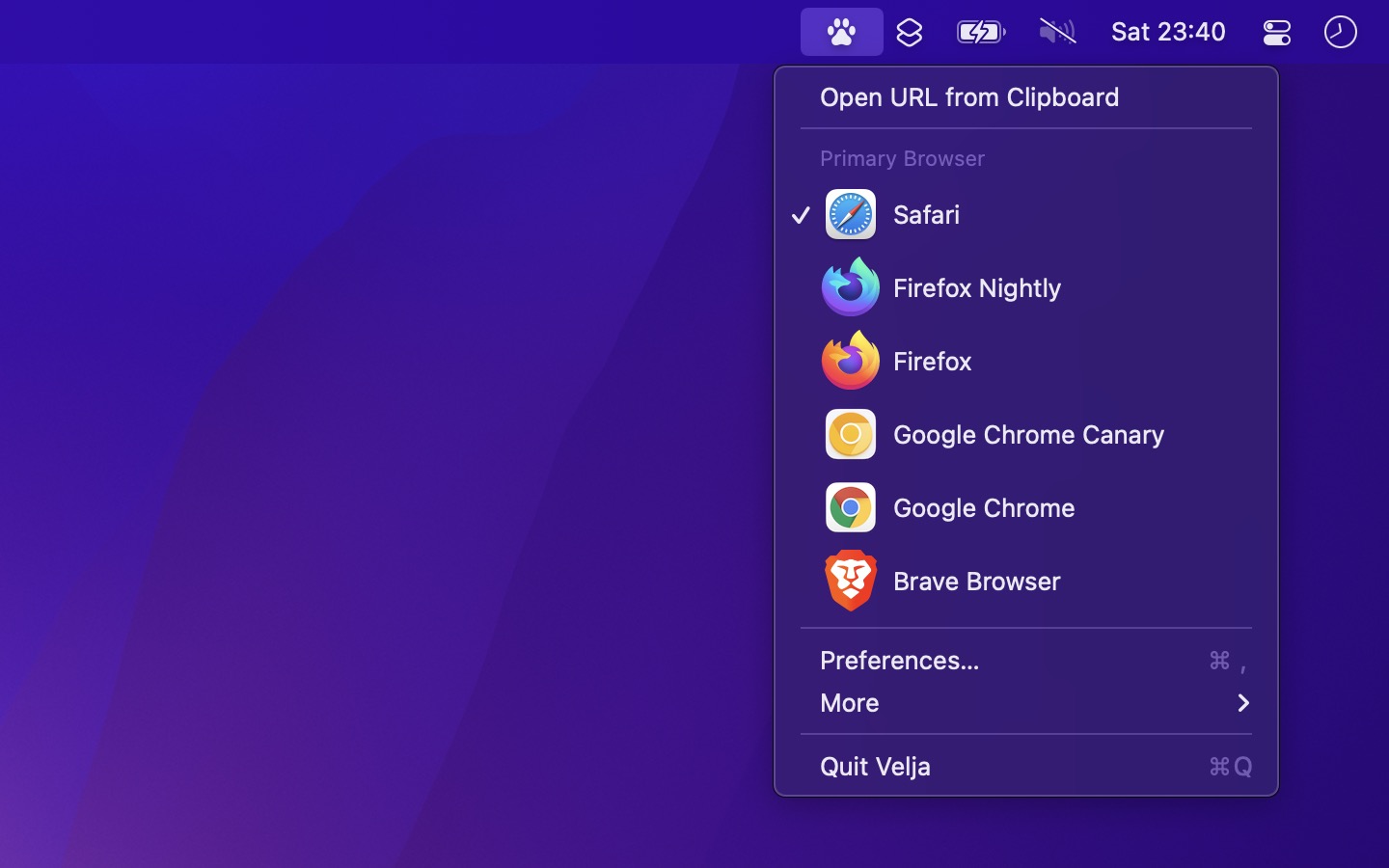
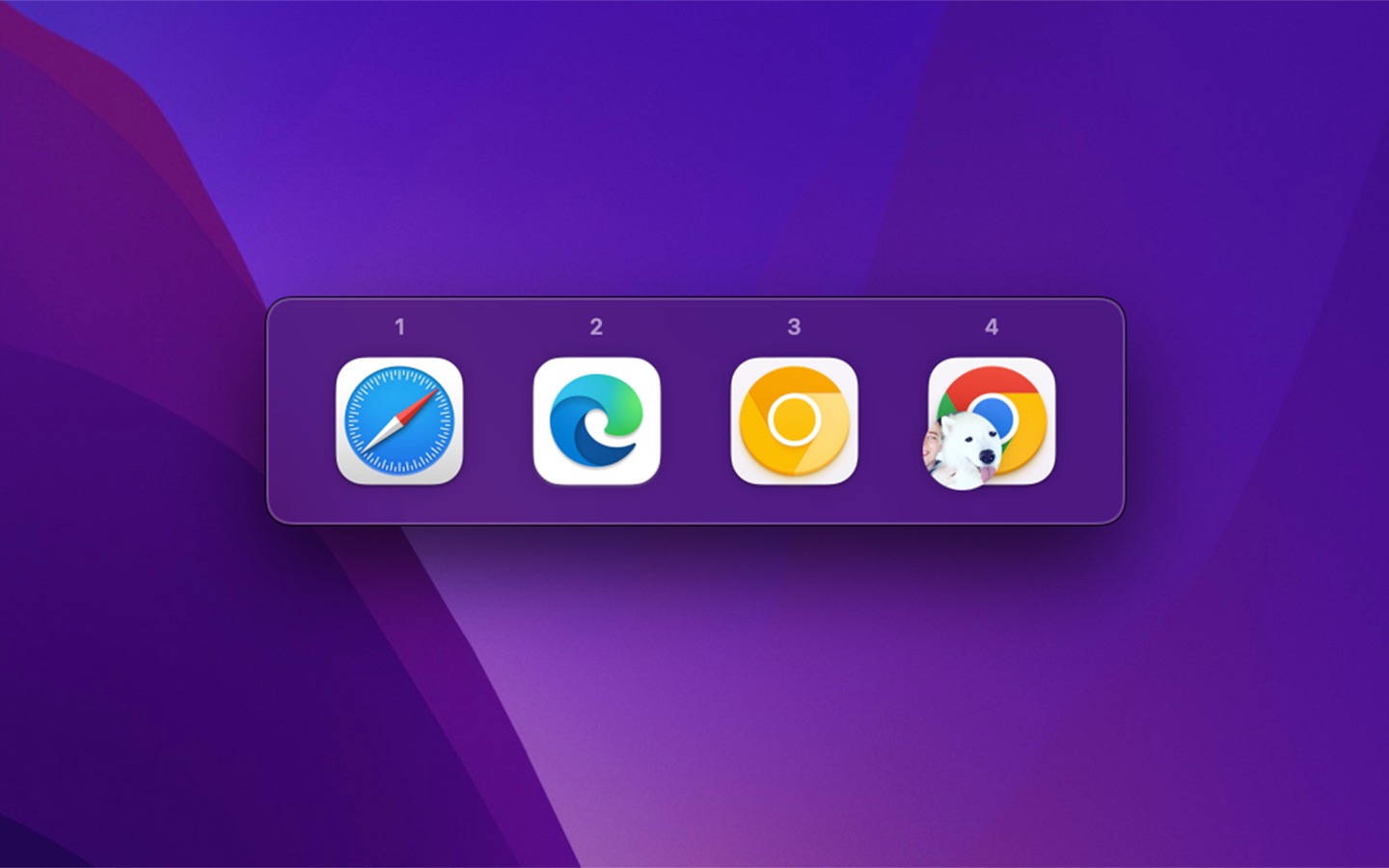
Open links in a specific browser or a matching native app. Easily switch between browsers.
You may also like my Default Browser app.
Example use-cases
- Use Safari as your primary browser but open Google Meet links in Chrome
- Open links to figma.com directly in the Figma desktop app
- Open links to the internal company website in Firefox
- Open Zoom meeting invitations directly in the desktop Zoom app
- Open all links clicked in the Slack app in your Chrome work profile
Help
Please help out by starring these Chrome issues which would help Velja users:
- https://issues.chromium.org/issues/40581582
- https://issues.chromium.org/issues/40962200
- https://issues.chromium.org/issues/40839891
Supported browsers
Any browser.
Supported browsers for profiles
- Chrome (and Beta, Canary, Dev)
- Edge (and Beta, Canary, Dev)
- Brave (and Beta, Nightly)
- Vivaldi (and Snapshot)
- Chromium
- Comet
- Helium
- Thorium
- Wavebox
- Firefox (and Firefox Nightly, Firefox Developer Edition) *
- Zen *
* Only supports new-style profiles, not ones created with about:profiles. How to migrate.
Trial
Try the fully functional trial here. The only limitation is a reminder to buy the app every 12 hours, and no automatic updates. All data and settings carry over if you buy it.
Download it to the Downloads folder, double-click to unzip, and then move it to the /Applications folder.
Requires macOS 15.4
Tips
Prompt
Instead of showing the browser prompt by default, you could set it as the alternative browser, which would make it show when you hold the Fn key while clicking a link.
You could also create a custom rule and select Prompt as the browser. For example, you could only show the prompt when clicking links in the Slack app.
If you want to open a link in the background, press Control when selecting a browser in the prompt. Known issue.
Prompt shortcuts
While showing the browser prompt, you can press Option to show buttons to copy or share the link. Or press Shift or Command+C to quickly copy the link.
Press Option+Tab/Shift+Option+Tab or arrow keys to cycle through browsers. Press Return or Space to select one.
Copy URL
See the above tip.
You can also have “copy URL” as a browser choice in the prompt by installing this app.
Open links clicked in a specific app in a specific browser
For example, to open all links you click in Slack in Chrome:
- Open the Velja settings and go to the “Rules” pane.
- Create a new rule and give it a name.
- Select the browser to open. You can even choose a specific Chrome profile.
- Create a new “Source Apps” matcher and select the app you want. For example, Slack.
- Click “Save”.
Using the Velja browser extension to open links directly in another browser
To open links from one browser to another when clicking the Velja browser extension icon without seeing a prompt:
- Go to Velja’s Advanced settings and disable “Force show prompt when opening from browser extension”
- Create a new rule:
- Choose your target browser in “Open in”
- Add your source browser in “Source Apps”
For example, clicking the Velja extension icon in Safari should now open the link directly in Firefox.
Open links in a private/incognito window
For Safari, click here.
This is especially useful in combination with custom rules. For example, you could make a rule to open links to certain websites in a private window.
Support for other browsers is planned.
Open multiple URLs
If you have a document with many URLs you want to open, select them, right-click, go to “Services”, and click “Open URLs with Velja”. Learn more.
Open links in a website-wrapper app
Let’s say you have generated a website wrapper app for facebook.com using an app like Unite or Coherence, and you want all links to Facebook to go to this app instead of your browser:
- Open the Velja settings and go to the “Rules” pane.
- Create a new rule and give it a name.
- Select the website wrapper app in the “Open in” field.
- Create a new “URL Matchers” matcher and write “facebook.com” in the “Match” field.
- Click “Save”.
System services
The app comes with system services to open URLs with Velja. This lets you open URLs with Velja from anywhere.
For example, select some text with URLs, right-click, go to “Services”, and click “Open URLs with Velja”.
If you want to force the browser prompt, you can either press Option when activating the service or use the “Open URLs with Velja Prompt” service.
If you want to force the link to open in the background, press Shift when activating the service. Known issue.
You may have to enable the service in “System Settings › Keyboard › Keyboard Shortcuts › Services”.
Browser extensions
- Safari — Built-in. Just enable it in the Safari settings.
- Chrome — Also works in Edge, Brave, and other Chromium-based browsers.
- Firefox
Open the current website in a different browser
For example, you are surfing a website in Safari and want to open it in Chrome.
You could enable the Velja browser extension and then click the toolbar icon in your browser to show the Velja browser prompt.
You could also show the browser prompt when pressing a keyboard shortcut:
- Add this shortcut.
- If your browser is not Safari, change the app name in the shortcut.
- Add a keyboard shortcut to the shortcut config.
- Pressing the configured keyboard shortcut will now show the browser prompt.
If you want to open the website in a specific browser directly instead of showing the browser prompt, add this shortcut instead.
Open links clicked in a browser or PWA in a specific browser
Velja generally cannot handle links clicked in a browser because browsers don’t notify the system about it. However, there is a workaround. Install the Redirector browser extension and make a rule in that extension to open links in Velja. Here’s an example rule (import it into the Redirector extension) that opens certain URLs clicked in a browser in Velja.
For Chrome, you can run the following commands in the Terminal app to ensure that these types of links always open in the associated app:
defaults write com.google.Chrome URLAllowlist -array-add 'velja:*'
defaults write com.google.Chrome ExternalProtocolDialogShowAlwaysOpenCheckbox -bool trueAnd for Edge:
defaults write com.microsoft.Edge URLAllowlist -array-add 'velja:*'
defaults write com.microsoft.Edge ExternalProtocolDialogShowAlwaysOpenCheckbox -bool trueFor other Chrome-based browsers, replace com.google.Chrome with their bundle identifier in the above commands.
Launch browsers from Velja menu
Hold the Option key when clicking a browser in the Velja menu to launch it instead of setting it as the current browser. This even works with browser profiles.
Open certain URLs in a specific browser profile
- Open the Velja settings.
- Go to the “Browsers” tab and grant access to browser profiles.
- Go to the “Rules” tab.
- Click “+”.
- Choose a browser profile in “Open in”.
- Click “+” for the “URL Matchers”.
- Define a pattern that matches the URLs you want to match.
- Click “Save”.
Automatically switch browser or browser profile based on time, location, or Focus mode
Say you use different browser profiles for work and home and want them to switch automatically. This is a good use for the Shortcuts app. Create a shortcut with the “Set Default Browser” action that sets the browser profile to the one you want at home and another for work. You will then need the Shortery app to trigger these shortcuts at specific times, or based on your Focus mode if you have one for work. You could even trigger the shortcuts based on Wi-Fi name, which may be easier than defining work times if you work from an office.
macOS 26 has automations in Shortcuts and you don’t need Shortery there.
Miscellaneous
- In the Velja menu, you can click “History” to directly open the history window.
Frequently Asked Questions
I have a feature request, bug report, or some feedback
Click the feedback button in the app or send it here.
The app does not show up in the menu bar
You may also have disabled the “Show menu bar icon” setting, which hides the menu bar icon. Launch the app again to reveal the menu bar item for 5 seconds.
Why is the app suddenly paid? It used to be free.
While I love making free apps that are available to anyone, the high volume of support requests became unsustainable. After providing Velja for free for 3 years with nearly 130K downloads, I made the decision to make it paid. This isn’t about revenue - it’s about managing my time more effectively by reducing the support burden to a sustainable level.
Can this app be available on Setapp?
Setapp curates apps based on demand, so if you’d like to see this app on Setapp, email them and request its inclusion.
Velja does not work
First, make sure that the problem is Velja. Go to “System Settings › Desktop & Dock” and change the “Default web browser” setting to Safari. Then try clicking the link again. If the problem persists, it’s not caused by Velja.
I clicked a link in a browser
Velja is not able to handle links clicked inside a browser. However, Velja comes with a Safari extension which you can enable in the Safari settings. You can then click the toolbar icon to open the current page with Velja or right-click a link to open it with Velja. There are also extensions for other browsers.
If you use a browser where Velja does not have a browser extension, you could also right-click the link and use the share extension * or copy the link and then click “Open URL from Clipboard” in the Velja menu.
* Chrome (and Edge, Brave, etc.) does not have a “Share” item in its context menu. Please star this issue.
Velja also comes with a system service. However, neither Safari (issue) or Chrome (issue) correctly sends links to a system service, so it cannot be used for this purpose.
The prompt does not show
Make sure you didn’t click the link in a browser. See above.
I clicked a link in VS Code
VS Code may be set to not use the system default browser. Because of this, Velja is not used. Delete the workbench.externalBrowser setting in VS Code if it’s set.
I clicked a short URL
If the link is a short URL, make sure the “Expand short URLs” setting is enabled and the URL shortening service is either in the built-in list or added by you. Velja is only able to do its matching when it receives the resolved URL.
I clicked a button in the Dropbox app
This is either a macOS or Dropbox bug. Velja simply opens what it receives, but what it receives has incorrect permissions. When you click a button in Dropbox to open it on the web, it doesn’t actually open the URL directly, but instead writes an HTML file (which redirects to the final URL) to a temporary directory. I’m not sure why it does this, but it’s likely the cause of the issue.
It did not respect my rule that uses a “source app” condition
Ensure Velja correctly identifies the source app where the link was clicked. To check, enable the history setting (in the “Advanced” settings tab), click a link, and confirm the correct source app appears in the history screen.
If the URL was opened using the open command-line tool, it may not work as expected because open closes before Velja can capture the app name. To work around this, use the following command:
timeout 0.5 open --wait-apps "https://sindresorhus.com/velja"Some apps use the open command-line tool internally, and they will unfortunately also not be detected.
In short, if the source app does not show up in the history, there isn’t anything Velja can do about it.
Known apps where can cannot reliably identify the source:
- Terminal apps
- AWS VPN Client
Make sure it’s none of the above cases. Also make sure you have added a “Sample URL” to the rule to confirm your match pattern is correct.
Some apps use a redirect URL for tracking purposes. Velja has built-in support for a lot of redirect services and it also tries to resolve URLs to their final destination. However, some redirects cannot be resolved by Velja. This is the case with some links clicked in Slack as they require the login token to be able to redirect. There is unfortunately nothing I can do about that.
See this for how to debug what URLs Velja receives.
If the redirect URL contains the destination URL (usually in a search parameter), contact me and I will add support for it.
What are tracking parameters and why would I want to remove them?
Removing tracking parameters improve privacy and also make URLs more aesthetically pleasing. Tracking parameters are used by many websites to track your browsing activity across websites. Learn more.
Velja supports 200+ common tracking parameters (e.g. Google UTM) and it has special support for removing tracking from links to X (Twitter), Facebook, and TikTok.
Before: https://foo.com?utm_content=buffercf3b2&utm_source=snapchat.com
After: https://foo.com
Did you know that if you click a TikTok link that someone shared with you, they will be able to see that you watched it? Velja anonymizes TikTok links so that you will not be tracked.
Tracking parameters are not removed
First, make sure the setting to remove tracking parameters is enabled.
If the clicked/copied link is a short URL, Velja is only able to remove the tracking parameters if the “Expand short URLs” setting is enabled and it’s a known short URL service or you added the short URL service in the “Advanced” settings pane.
The app contains a list of tracking parameters to remove, but there may be site-specific tracking parameters it doesn’t know about. If you encounter any tracking parameters not being removed, let me know and I’ll add support for them.
Can you add support for this browser?
Velja automatically retrieves all browsers on your computer. There is no manual list of browsers. If some browser is not showing up, make sure it’s in the /Applications folder and not in the ~/Applications folder.
Can you add another app to the “Apps” settings?
I’m not currently accepting more apps. I’m working on a way for users to add apps themselves.
I’m happy to consider requests (but read the below first). Submit here. (Include a link to the app and what behavior you expected)
Note: This is about opening a link in a specific app. If you want to open a link from a specific app, just use the rules feature in the settings (it supports any app).
If this is about opening a specific website (for example, Google Sheets) in a specific browser, you should use the rules feature instead (the “Rules” tab in the settings). You can easily make a rule for any website.
If this is about opening a specific website like Facebook in an app-wrapped website generated with something like Unite or Coherence, it’s better to just add support yourself. You can use the rules feature for this. For example, write “facebook.com” as the domain and select the website wrapper app you generated.
However, some apps are not feasible:
- Slack
- Cisco Webex
- Comment here if you know how to do this.
- MURAL
- The app has no support for opening URLs from the web version.
- GitHub Desktop
- The app only accepts a link to a repo to clone. This is not very useful in practice.
- Monday.com
- The app does not accept any links.
- Todoist
- Only supports opening links to a todo item and it only works when the app is already running.
- Craft.do
- The app does not accept any links. It does accept custom URL scheme links, but I’m not interested having to maintain more code to transform URLs in Velja when the services should just handle it themselves in their desktop apps.
And some apps do not need special support because they already support universal links:
- Quip
- Maps (the built-in app)
- Overcast
Universal links also prevent Velja from letting you open a link in the browser instead of the app. Possible workaround.
If your favorite service is in the above list, I would recommend contacting them and asking them to support opening a link directly in their app. That means being able to run the command open -a AppName https://foo.com/link-to-project-or-meeting.
Can Velja override Universal Links?
No. There is a way to do it, but it requires a special entitlement from Apple. I applied for it a year ago and haven’t heard anything.
There are some ways to disable Universal Links.
How can I add a browser profile to the prompt?
First, make sure you grant access to profiles in the settings and then enable them in the “Shown Browsers” setting.
How can I open specific URLs in a Safari PWA (website added to the Dock)?
Websites added to the Dock from Safari are just normal apps located in ~/Applications. You could create a custom rule to match certain URLs and have them open in one of these web-wrapper apps.
Can you support Firefox Multi-Account Containers?
It’s not feasible to support it built-in because of missing features:
- https://bugzilla.mozilla.org/show_bug.cgi?id=1774127
- https://bugzilla.mozilla.org/show_bug.cgi?id=1774128
- https://github.com/honsiorovskyi/open-url-in-container/issues/109
(Vote them up)
However, you can achieve it yourself using Velja’s URL transform feature.
Setup
- Install Firefox Multi-Account Containers
- Install Open URL in Container
- Create your containers in Firefox (e.g., “Work”, “Personal”)
- Get the signature from the Open URL in Container extension settings (External Protocol section)
Creating a rule
- Open Velja settings → Rules → Click ”+”
- Set Open in: Firefox
- Add URL Matchers for domains you want in this container
- Enable “Transform URL” and add this script:
const containerName = 'Work'; // Your container name
const signature = 'YOUR_SIGNATURE'; // From extension settings
const originalURL = $.url.href;
const containerURL = `ext+container:name=${encodeURIComponent(containerName)}&url=${encodeURIComponent(originalURL)}&signature=${signature}`;
$.url = new URL(containerURL);- Click “Run” to test - output should be
ext+container:name=Work&url=https%3A%2F%2F... - Save the rule
Repeat for each container you want to use.
Notes
- Container names are case-sensitive.
- The signature is the same for all containers.
- If the signature changes (e.g., after reinstalling the extension), update all rules.
Can you support Firefox profiles?
Firefox profiles are now supported. Make sure you grant access to profiles in the Browsers settings tab, then enable Firefox profiles in the “Shown Browsers” setting.
Note: Only profiles created using Firefox’s new profile system (Firefox 138+) are supported (not profiles created using about:profiles). See below on how to migrate.
How do I migrate legacy Firefox profiles to the new profile system?
The legacy profiles (created with about:profiles) and the new profile groups are separate, and unfortunately, Firefox has not provided any automatic migration.
How to migrate:
- Create a new profile with the new profile manager, then quit Firefox.
- Open the old profile’s root directory using the old profile manager, then go up one level to find the new profile folder (ends with “Profile 1”, e.g., VqlLK6hB.Profile 1).
- Delete all files inside that new profile folder.
- Copy the contents from an old profile into that folder.
- Launch it using the new profile manager.
- If extensions misbehave, start Firefox in Troubleshoot Mode, then restart.
I opened a link in the background but it brought Chrome to the foreground
Chrome (and Chrome-based browsers) does not properly respect opening URLs in the background (it generally does not respect platform conventions). This can be reproduced even without Velja by setting Chrome as the system default browser in the System Settings and then running the following in the Terminal:
open --background 'https://sindresorhus.com'The link takes a long time to open
This is most likely not caused by Velja. Some users reported it was a problem with Microsoft Office and happened without Velja too.
Also try to disable the “Expand redirect and short URLs” setting.
To confirm Velja is not the problem: Go to “System Settings › Desktop & Dock” and change the “Default web browser” setting to Safari. Then try clicking the link again. If the problem persists, it’s not caused by Velja.
Can you add support for opening Slack links in the Slack desktop app?
This is currently not possible. The Slack app does not accept a normal deep link (example: https://team-name.slack.com/archives/CKPE4C/p161643063559). It only accepts a special Slack-specific URL. To be able to convert a normal Slack link to one that the desktop app accepts, we would need to get the team ID from the Slack API and that requires authentication. It’s simply not feasible to do this. Please do send feedback to Slack asking them to accept a normal link, like most other apps support.
Can the default browser change based on the active focus mode?
You can use the Focus Filter that comes with the app.
Alternatively, you can use the Shortcuts app for this. Make a shortcut for each focus mode you want to handle, where you use the “Set Default Browser” action that Velja provides. You will need the Shortery app to automatically run these shortcuts when the focus mode changes.
macOS 26 has automations in Shortcuts and you don’t need Shortery there.
Can the default browser change depending on whether I’m at work or not?
See the above answer. You just create a work focus mode.
Can the default browser change depending on whether the computer is on battery?
See the above answer. Use the “Power Status” trigger in Shortery.
macOS 26 has automations in Shortcuts and you don’t need Shortery there.
Can you support Focus filters?
It is supported.
Can you add iCloud syncing for the rules?
No. iCloud syncing is unreliable, opaque, and significantly increases my support burden. Very few users request it, and for such a niche feature, the effort and ongoing cost are not worth it.
You can already export and import rules manually.
Can you add a vertical or circular browser prompt?
I don’t plan to add this. I recommend giving the horizontal prompt a try. A lot of users found it to work better than vertical/circular.
Does it support Handoff?
Yes. It will open the handoff in the chosen primary browser.
Note that it shows the Velja app icon for Handoff, not the chosen primary browser. There is no way to work around this.
How can I set the last active browser as the default browser?
You can use the Shortery and Shortcuts apps for this. Create a shortcut (example) for each browser you use. The shortcut should use the “Set Default Browser” action to set the default browser in Velja. In Shortery, create an “Application” trigger for each browser, where you choose the corresponding shortcut and app in the “Application” field (screenshot). The default browser in Velja will now change when you focus one of those browsers.
How can I see what URL Velja received?
In the advanced settings, enable the link history setting, and then click the link. The URL will show up there.
To see more detailed debug info on how Velja handled the URL: Quit Velja if it’s open. Press Shift + Control while launching Velja, click the menu bar icon, click “Debug”, and then go to “Logs”.
How can I open a URL in a specific Safari Tab Group?
Safari does not provide any way to achieve this. You will have to send a feature request to Apple. Tell them they need to add support for opening a URL in a specific Safari Tab Group from AppleScript and Shortcuts.
Some browsers are missing
If the browsers are in the “~/Applications” folder or are browser profiles, see below.
Velja does not show browsers from the user “~/Applications” folder
Apple generally recommends putting apps in the global “/Applications” folder. Third-party apps like Velja get automatic access to this one, but not to the user “~/Applications” folder.
Try clicking the “More › Reset Access” button in the Velja menu.
I have Mastodon links set to open in a specific browser, but it opens in the Ivory app
Ivory supports Universal Links for some Mastodon instances and Velja cannot override Universal Links. Universal Links is an annoying feature as it gives users (and other developers) no control over how it works.
As of Ivory 1.0.0, it supports these Mastodon instances.
How can I export, import, sync, transfer, or back up the settings?
You can export and import rules in the settings. See the bottom of the “Rules” settings tab.
For all settings, see this.
Can you support Safari profiles?
Safari does not expose any way to open URLs in a specific profile. I recommend sending feedback to Apple that they should add Shortcuts and AppleScript support for this. More feedback increases the chances of it happening.
This is still the case on macOS 15 and macOS 26.
Feel free to duplicate my feedback reports:
You can submit it here.
Can you support spaces for the Arc browser?
I would love to support Arc, but it’s currently missing some required functionality.
Note that they now support something similar to Velja built in.
Arc supports fetching the spaces of a specific Arc window using AppleScript. However, Velja needs to be able to fetch the spaces even when Arc has no open windows, so that it can show a list of spaces in the Velja settings.
I recommend sending them feedback about this. Either through the feedback button in Arc or at [email protected].
I have prepared a ready-made feature request text you can use:
It would be great if Arc could support getting a list of all the spaces with AppleScript. Currently, it’s possible to get the spaces of a specific window, but this only works when Arc has any windows open. Being able to get all spaces regardless of whether any Arc window is open is required for integration with apps like browser pickers (for example, Velja), which need to fetch all spaces and store them, so users can pick which space to use for different situations. I imagine it would be a top-level command like
tabsandwindows.
If you want to help out more. This is another feature request. Nice to have, but not required:
It would be useful if it were possible to open a URL in a specific Arc space from the command-line. This would make it easier to integrate Arc with things like browser pickers and scripts. I imagine it could be something like this:
open -b company.thebrowser.Browser --new --args --space "F0366664-F475-40EC-9530-45CC511CE9A6" https://arc.netWhere the--spaceargument would accept a space identifier.
It’s true that it would be possible to implement a somewhat working solution with the current functionality, but that would not be a great user-experience and I don’t want to ship something that is not great.
Can you support browser profiles for the Arc/Dia browser?
The Arc/Dia browser is based on Chrome, so you may think that it should just work with browser profiles in Velja. However, Arc/Dia doesn’t support the --profile-directory command-line flag. So while Velja can fetch the profiles, it’s not able to actually use them.
Arc works differently from other browsers. In Arc, you use spaces. Each space can be assigned a certain profile. So it makes more sense to support spaces rather than profiles in Velja. See the above FAQ.
Can you support browser profiles for the Atlas browser?
The Atlas browser is based on Chrome, so you may think that it should just work with browser profiles in Velja. However, unlike Chrome, Atlas stores the profile names in an encrypted file that Velja cannot access.
I encourage you to send feedback to Atlas about exposing the profiles names unencrypted so other tools can read them.
Can it open a specific browser when I double-click a file in the Google Drive folder in Finder?
You can use the rules feature in the settings for this.
- Create a rule with the source app set to
Finderand the “URL Prefix” set togoogle.com/open. - Create a second rule with the source app set to
Google Driveand the “URL Prefix” set todocs.google.com/open.
Can the default browser change based on the macOS desktop Space I’m in?
No. macOS does not expose the active Space to apps, so Velja cannot detect or react to it. Use per-app rules, or automate switching with Focus Filters or Shortcuts (see Focus mode) and triggers like time, Wi-Fi, or location.
How can I open a website from Spotlight results in a specific browser?
Create a custom rule where you set the Spotlight app as “Source Apps”. The app is located at /System/Library/CoreServices/Spotlight.app.
How can I open Google Meet links in a desktop app?
You can choose an app to open Google Meet links in the “Apps” tab in the settings. The app must support these URLs. Many PWAs don’t, including ones made in Chrome or Chrome-based browsers. Safari PWAs do work. Create one from https://meet.google.com/ using “Add to Dock”, then select the generated app in ~/Applications/Google Meet in Velja.
I have both Firefox and Firefox Beta installed, but only one of them is showing up in Velja
Firefox and Firefox Beta use the same identifier. Velja uses the identifier to uniquely identify different apps. This means there cannot be multiple apps with the same identifier in Velja. This is not a problem with Velja. It’s just how macOS works.
How do I disable Velja?
Change the system default browser back to Safari.
Can you add another menu bar icon option?
Sure! Find an icon you like in the SF Symbols app or here, and send me the name or a link.
Why do I sometimes see a cog icon in the menu bar when opening a link?
Some apps support opening a URL but they don’t declare support for it. Velja must then use an alternative method to open the URL, which causes the cog icon to appear.
If you notice the cog icon when opening a URL with an app, I recommend sending feedback to the developer of the app. Right-click and copy this link to send to them.
To the developer. You must include this in the Info.plist of your app:
<key>CFBundleURLTypes</key>
<array>
<dict>
<key>CFBundleTypeRole</key>
<string>Viewer</string>
<key>CFBundleURLSchemes</key>
<array>
<string>https</string>
<string>http</string>
</array>
</dict>
</array>You can optionally drop the http item if your app does not need to support that.
What does “Velja” mean?
It means “to choose” in Old Norse (also Icelandic and Faroese). Hence the Viking hat.
Can you support iOS?
No:
- Not allowed: Velja works by being the default browser, but iOS only allows full browsers (like Safari or Chrome) to be set as default.
- Too slow: Each link would first open Velja, then the actual browser. This is fast on macOS because Velja runs in the background, but not on iOS.
How does it compare to Choosy?
Velja benefits:
- It can open Google Meet links in Chrome without any manual setup
- It can open Mastodon links directly in a native Mastodon app
- It can open links to certain services in their desktop app (Zoom, Microsoft Teams, Figma, etc.) without any manual setup and without those apps supporting such links directly
- Can show the icon of the active default browser in the menu bar
- Removes tracking parameters on clicked and copied links
- Open links in a private Safari window
- Available in the App Store
- Sandboxed (more secure)
- Shortcuts support
- Services support
- Can choose menu bar icon
- Convert copied links to Songlink for easy sharing
Choosy benefits:
- More options for custom rules
How does it compare to Bumpr?
Velja benefits:
- It can open Google Meet links in Chrome without any manual setup
- It can open Mastodon links directly in a native Mastodon app
- It can open links to certain services in their desktop app (Zoom, Microsoft Teams, Figma, etc.) without any manual setup and without those apps supporting such links directly
- Browser profile support
- More advanced custom rules, like the ability to open a certain link based on what app the link was clicked in
- Expands short URLs for better matching
- Can show the icon of the active default browser in the menu bar
- Removes tracking parameters on clicked and copied links
- macOS-like user interface (Bumpr has a custom non-macOS-like user interface)
- You can open copied links from the menu bar menu
- You can quickly switch the primary browser
- You can press a keyboard shortcut to use an alternative browser for a specific link
- Setting to hide the menu bar icon
- Open links in a private Safari window
- Shortcuts support
- Handoff support
- Services support
- Share extension
- Can choose menu bar icon
- Convert copied links to Songlink for easy sharing
Bumpr benefits:
- Supports configuring the primary email app
How does it compare to OpenIn?
Velja benefits:
- It can open Google Meet links in Chrome without any manual setup
- It can open Mastodon links directly in a native Mastodon app
- It can open links to certain services in their desktop app (Zoom, Microsoft Teams, Figma, etc.) without any manual setup and without those apps supporting such links directly
- Can show the icon of the active default browser in the menu bar
- Better user interface for browser profiles (OpenIn requires you to manually find the browser profile ID)
- The user interface is more macOS-like and better follows the Human Interface Guidelines
- You can open copied links from the menu bar menu
- You can quickly switch the primary browser
- You can press a keyboard shortcut to use an alternative browser for a specific link
- Open links in a private Safari window
- Browser extensions
- Shortcuts support
- Services support
- Can choose menu bar icon
- Convert copied links to Songlink for easy sharing
OpenIn benefits:
- Supports configuring the primary app for more types, like email clients
How does it compare to Browserosaurus?
Velja benefits:
- Native app written in Swift (Browsersaurus is an Electron app — a web app)
- Lower memory usage (Velja uses 36 MB and Browsersaurus uses 300 MB)
- Lower CPU usage (Velja uses 0% CPU when idle and Browsersaurus uses 0.1-0.2%)
- Available in the App Store
- Sandboxed (more secure)
- It can open Google Meet links in Chrome without any manual setup
- It can open Mastodon links directly in a native Mastodon app
- It can open links to certain services in their desktop app (Zoom, Microsoft Teams, Figma, etc.) without any manual setup and without those apps supporting such links directly
- Browser profile support
- Can show the icon of the active default browser in the menu bar
- Custom rules, like the ability to open a certain link based on what app the link was clicked in
- Expands short URLs for better matching
- Removes tracking parameters on clicked and copied links
- The user interface is more macOS-like and follows the Human Interface Guidelines
- You can open copied links from the menu bar menu
- You can quickly switch the primary browser
- You can press a keyboard shortcut to use an alternative browser for a specific link
- Finds new browsers automatically (Browsersaurus has to manually scan for new browsers)
- Setting to hide the menu bar icon
- Open links in a private Safari window
- Browser extensions
- Shortcuts support
- Handoff support
- Services support
- Share extension
- Can choose menu bar icon
- Convert copied links to Songlink for easy sharing
Browserosaurus benefits:
- Open source
Can you localize the app into my language?
I don’t plan to localize the app.
More FAQs…
Scripting
The app can be automated using the Shortcuts app or with a custom URL scheme.
Custom URL scheme
You can open a URL using Velja from any tool that supports opening a URL. This includes a website, Bash, Node.js, Python, Swift, etc.
For example, in your terminal:
open 'velja:open?url=https%3A%2F%2Fsindresorhus.com&prompt'Leave out &prompt to not show the browser prompt.
Don’t forget to URL encode the value for the url= parameter. For example, using this Bash function.
Tip: You can specify the url parameter multiple times to open multiple URLs.
You can force the use of a specific browser by specifying an app parameter:
open 'velja:open?url=https%3A%2F%2Fsindresorhus.com&app=org.mozilla.firefox'It expects the bundle identifier of an app. Rules will be ignored when this is specified.
You can also specify a browser profile by adding the profile parameter (Velja 2.1.0 and later):
open 'velja:open?url=https%3A%2F%2Fsindresorhus.com&app=com.google.Chrome&profile=Work'The profile parameter must be used together with the app parameter and expects the profile name (not ID). See the Velja settings for supported browsers.
Change default browser in Velja from the command-line
Run this command:
defaults write com.sindresorhus.Velja defaultBrowser com.apple.SafariReplace com.apple.Safari with the bundle identifier of the browser you want.
You can also use this trick to change the alternative browser by using alternativeBrowser instead of defaultBrowser.
Use the special bundle identifier com.sindresorhus.Velja.promptMarker to set the prompt as the browser.
Older Versions
These are free for everyone but they will not run on newer macOS versions.